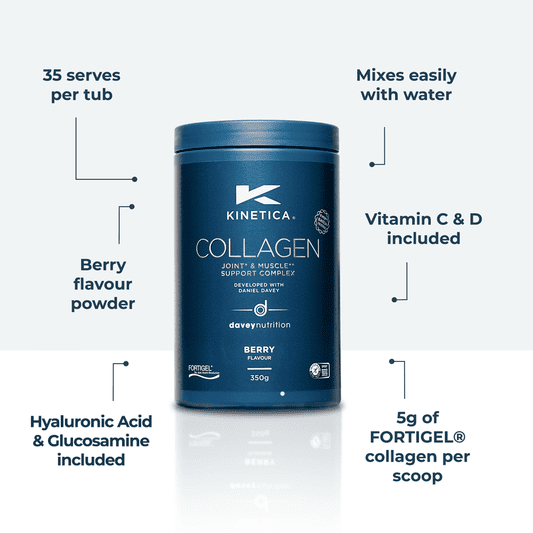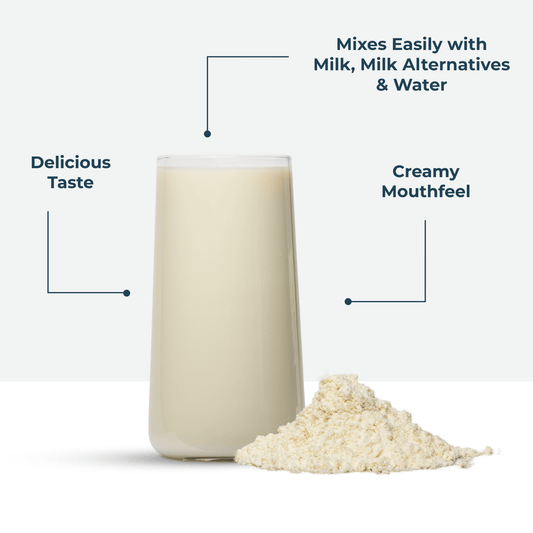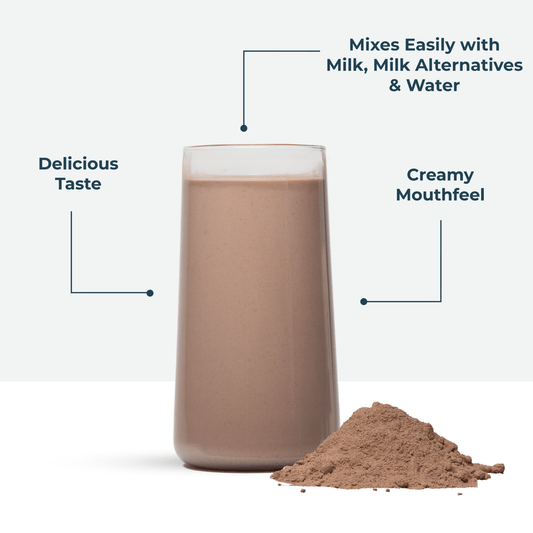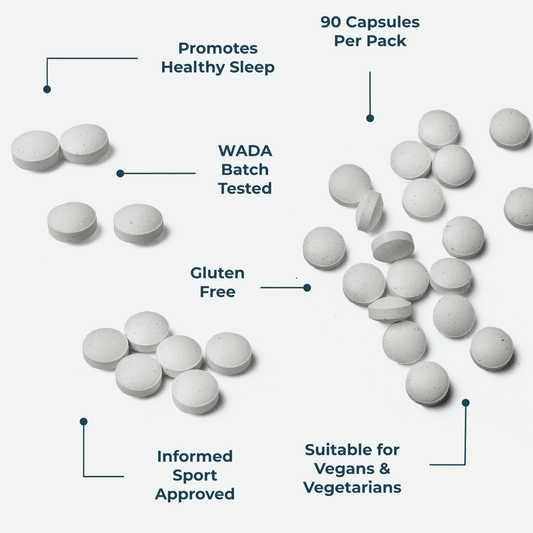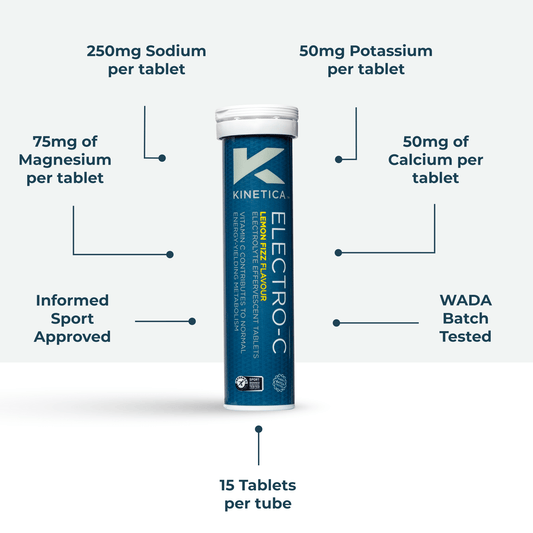SUBSCRIBE TODAY AND UNLOCK THESE BENEFITS!
| Benefits | Subscription | One-Time |
|---|---|---|
| 10% off each recurring order* | ✔ | ✖ |
| Free Shipping (£4.50 in savings)** | ✔ | ✖ |
| Never miss your must-have products | ✔ | ✖ |
| Reschedule or cancel your subscription any time | ✔ | ✖ |
| Early access to new products | ✔ | ✖ |
| Bonus gifts on recurring orders | ✔ | ✖ |
| Exclusive Subscriber – Only Rewards*** | ✔ | ✖ |
HOW SUBSCRIBING WORKS?
Your subscription, your way
Choose your desired products or preferred frequency.
Get notified on every delivery
Leave the organisation to us. We’ll remind you when your order’s on its way.

Cancel or modify anytime
Easily swap products, skip orders, or cancel your subscription at any time.
Frequently Asked Questions
How do I sign up for a subscription?
To become a subscriber, select the “Subscribe & Save” option on any eligible product page or while viewing your cart. You’ll get automatic deliveries and exclusive subscriber benefits.
How does my subscription work?
Your order will automatically repeat at the frequency you choose (for example, every 2 weeks or monthly). You’ll receive an email reminder before every delivery, and you can pause or cancel anytime.
What can I change within my subscription?
You can update your products, change flavours or sizes, skip a delivery, adjust the date, or cancel whenever you like — all from your account dashboard.
How do I cancel my subscription?
Login to your account → Go to Manage Subscriptions → Select the item you want to cancel → Click Cancel Subscription. You can also email our support team for assistance.
Can I skip or pause a delivery?
Yes, you can skip a delivery or pause your subscription anytime directly from your account — no need to contact support.
Do I get a discount with subscription orders?
Yes! Subscriptions come with an exclusive discount (usually 10%) and extra rewards or free gifts on recurring orders.
Can I change my delivery date?
Absolutely. Just login to your account, open your subscription settings, and pick a new delivery date that suits you best.
Will I get notified before my next order ships?
Yes, we’ll email you a reminder a few days before your next shipment so you have time to make any changes or skip if needed.
Can I add new products to my existing subscription?
Of course! You can add products to your active subscription anytime from your account page.
What payment methods can I use for subscriptions?
We accept all major credit and debit cards, and certain digital payment methods like UPI or wallets may also work depending on your location.
Is there any commitment period for subscriptions?
No commitments! You can cancel, modify, or pause your subscription anytime — completely flexible.

Subscribe & Never Miss Out Of Your Fuel
- 10% off + Free UK Delivery
- Modify, skip or cancel anytime
- Never forget your fuel plan
- Get regular updates on order status
- Excellent customer support service
What is Informed Sport?
Informed Sport is a global testing and certification programme for sports and nutritional supplements. It provides assurance to athletes that products carrying the Informed Sport logo have been regularly tested for prohibited substances and meet high-quality manufacturing standards.
Every batch of Kinetica Sports products is externally tested and undergoes rigorous quality control to ensure the highest level of purity, safety, and reliability.
- No banned substances in our products
- Full food-safety regulation and ISO testing
- 100% guaranteed nutritional information accuracy